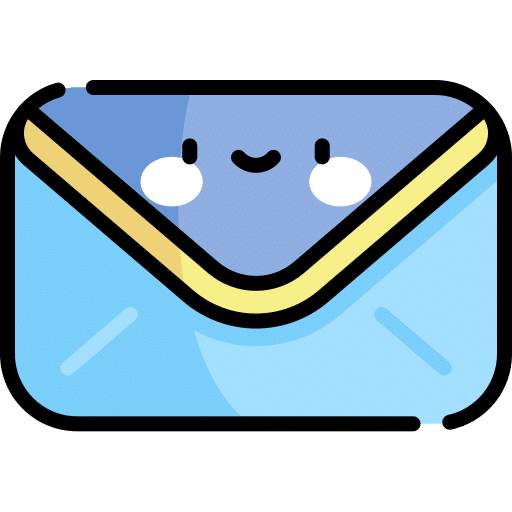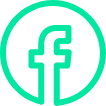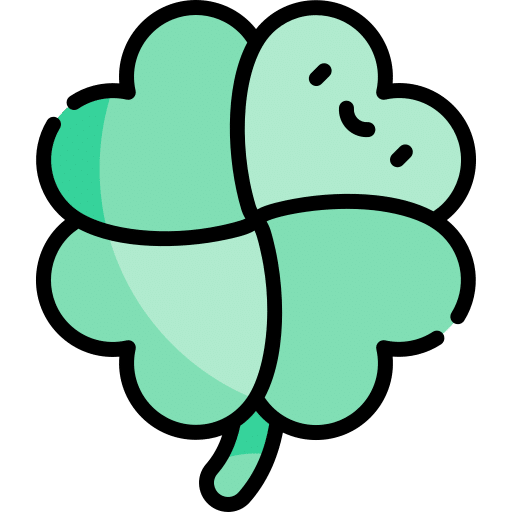Introduction
Why would anyone use Amazon S3 when it’s more difficult to setup and retrieving your files off it is more difficult? Compared to Dropbox or Drive where all the files are there in your file explorer on your computer and you don’t have to retrieve them?
If you’re like me and you back up dozens of clients websites daily and you value security, organisation , that’s a lot of extra files to have in your Dropbox or Drive account. You’re probably going to have to dump up to the next tier of pricing when you run out of space on that account and then things will get expensive, because of all the client website backups taking up space. Plus it’s extra files on your computer, I dunno about you but I like to keep my hard drives as clean as possible (which is near impossible).
But what about the cost?
The cost of Amazon S3 vs Dropbox Drive
So Amazon S3 has two tiers. The standard tier which lets you access your files frequently or the infrequent access tier which charges you if you are going to be accessing those files (downloading them) more frequently than you are allowed. Now typically, I very rarely download a clients website backup. Only in the result of a total disaster. So I can benefit from the infrequent access tier as can probably you. But for now we’ll talk about the standard pricing.
Amazon S3 standard pricing is $0.0245 per GB or $24.50 per 1 TB
Dropbox and Drive cost only $9.99 per 1 TB
That means if you’re using an entire 1 TB of space on Amazon S3 will cost you $174.12 more per year than 1 TB of space on Drive or Dropbox.
But… what happens if you’re not using 1000 GB of storage for your clients websites. What if you’re 100 GB of storage. That will cost you $2.45 on Amazon S3 and $9.99 on Dropbox and Drive.
That means Dropbox and Drive will cost you $90.48 more per year.
If you’re using the cheaper Amazon S3 infrequent access pricing of $0.0125 per GB and using a full 1TB then Amazon S3 will cost $12.50 per month which costs $30.12 more per year than Drive and Dropbox.
If you’re using Amazon S3 infrequent access pricing and using 25 GB that’s costing you $0.31 per month which means Drive and Dropbox costs $116.16 more per year. But you need UpdraftPlus Premium to access Amazon S3 infrequent pricing, otherwise you’re stuck with the standard pricing.
So it depends how you much space you are going to use. Plus you need to consider the fact that Dropbox and Drive typically store the files on your hard drive where as Amazon S3 is in the cloud where you don’t have to think about it. Personally I add this cost into my clients billing so I don’t think about it and I prefer not to have their backups on my computer or in my Drive or Dropbox accounts.
Frequency of backups
I recommend keeping several months worth of backups in case your clients website got infected by a virus and you’re not sure exactly when. Probably if you can go back in time six months you’ll be happy.
Set UpdraftPlus to backup the database more frequently as that’s the thing that’s going to be changing most often. Backup the files less often but once a week would be a good middle ground. You also want to keep minimum of 3 months worth of backups on Amazon S3. In case your website gets infected by a virus but it’s been infected for weeks or maybe months and you just found out. Now you have the option to go back in time to a version pre-infection.
I recommend something like this :
Files Backup Schedule -> Weekly -> Keep 26 copies
Database Backup Schedule -> Every 12 hours -> Keep 366 copies
Or backup the database once every 24 hours and keep 183 copies.
There are just under 4.35 weeks in a month so 6 months x 4.35 = 26 weekly backups for 6 months.
There are 183 days in 6 months, so daily for backups keep 183 copies for 6 months, or backups twice daily keep 366 copies.
UpdraftPlus Premium
Note: the more backups you have on Amazon S3 the more it costs. Using UpdraftPlus premium you can delete old copies of your clients websites. You can hold say 7 days worth of daily backups and then 1 backup for each month for the past six months. So instead of needing 183 backups for six months you only need 7 + 6 = 13 backups. That’s a lot less space and a lot more saving. So if you’re going to be doing a lot of backups for your clients and you’re considering using Amazon S3, you should highly consider UpdraftPlus Premium
[Process] How to setup an Updraft Plus to use Amazon S3
First you will need to have created an account with Amazon S3. If you don’t have an account create one here. After you have created your account you will need your Access Key and Secret Key. You can get these from your security credentials page where you will need to click on ‘Access keys’ and then [Create New Access Key]. This will download a text file to your computer. Don’t lose this 🙂
After you are logged in go to the S3 Console
Click [Create bucket] then under ‘Bucket name’ write the name of the website you’re going to be backing up. Click ->next -> next -> next-> Create bucket.
Remember that bucket name as now we’ll be typing it into UpdraftPlus plus make sure you have your access keys handy.
Login to your website wp-admin and go to Settings -> Updraft Backups -> Settings
Change the files backup frequency to either daily or weekly and I would recommend holding a dozen or two dozen backups.
Change the database backup frequency to twice daily for very business sites, or daily or weekly for less busy sites and hold several dozen backups.
Click the Amazon S3 icon to select Amazon S3 as your backup destination.
Enter your S3 Access Key and Secret Key (from the S3 text file.)
[Process shorthand]
I have a google document to record the steps I need to take to setup every website I make and setting backups to S3 is something I always do. Or you can use https://www.process.st/
Here is the ‘short hand’ of the process above for when you know it but quickly want a refresher and be able to see your keys so you can copy and paste them easily. Make sure to copy this and enter your secret keys where the xxx’s are and put your user name and password to easily copy and paste while going through this process if you wish.
UPDRAFT PLUS / AMAZON S3
https://s3.console.aws.amazon.com
[email protected]
password
go to the S3 Console
Create bucket -> *type name of the project* ->next -> next -> next-> Create bucket
Login to wp-admin -> settings > updraft -> settings
Files Backup Schedule -> Weekly – 26
Database Backup Schedule -> Every 12 hours – 183
S3 Access Key:
XXXXXXXXXXXXXXXXXXX
S3 Secret Key:
XXXXXXXXXXXXXXXXXXXXXXXXX
S3 Location
*name of the project*
Test S3 Settings -> Save Changes
Run backup
Conclusion
So far Amazon S3 is ideal for my personal case however depending on your situation Dropbox or Drive maybe better for you. For me, with this process, I can setup UpdraftPlus with Amazon S3 in minutes and I know it’s a very low cost of piece of mind I have dozens of backups residing on one of the most secure infrastructures on the earth.
I hope this guide helped and good luck!